Access the Website:
In today’s digital age, where visuals play a pivotal role in content creation, the need for easily removing backgrounds from images is paramount. One such solution that has garnered immense attention and acclaim is Remove.bg. In this comprehensive guide, we will walk you through the process of accessing the Remove.bg website and utilizing its powerful background removal capabilities effectively. Let’s get started!

Upload Your Image:
Select Your Preferred Browser: Begin by opening your preferred web browser. Whether you favor Chrome, Firefox, Safari, or any other, simply launch it to start your journey with Remove.bg.

Navigate to Remove.bg: In the search bar, type “Remove.bg” and press Enter. This will take you to the official website of Remove.bg.
Locate the “Upload Image” Button: On the homepage of Remove.bg, you’ll find a prominent button labeled “Upload Image.” Click on this button to initiate the process.
Select Your Image: A file dialog box will appear, allowing you to select the image you wish to edit. Navigate through your files and folders, choose the image you want to work on, and click “Open.”
Drag and Drop Option: Alternatively, you can make use of the convenient drag-and-drop feature. Simply drag your chosen image from your computer’s file explorer and drop it onto the Remove.bg website.
Wait for Processing:
Once your image is uploaded, Remove.bg will take over, automatically processing your image. The speed of this process may vary depending on the image’s complexity and the server load at that moment. Typically, it takes only a few seconds to a minute.
Review and Make Adjustments:
Remove.bg works its magic and presents you with two versions of your image side by side – one with the background removed and another with the original background intact. It’s essential to review these results carefully to ensure your subject is accurately isolated.
Should you spot any areas that require further refinement, fear not! Remove.bg has you covered.
Utilize the “Edit” Button: If there are any imperfections or if you need to fine-tune the selection, you can click the “Edit” button. This powerful tool lets you make precise adjustments, ensuring a flawless final result.
Download Your Image:
Satisfaction Equals Download: Once you’re fully satisfied with the edited image, it’s time to save your masterpiece to your device. This can be achieved with a simple click of the “Download” button.
Choose Image Quality:

Quality Matters:
Remove.bg offers a range of image quality options to cater to your specific needs. Depending on the purpose of your image, you can opt for low-resolution or high-resolution downloads. Select the quality that best suits your requirements.

Payment (if necessary):
The Premium Experience: In some cases, particularly when opting for high-resolution downloads, Remove.bg may require a payment or a subscription. If prompted, select your preferred payment method and follow the on-screen instructions to complete the transaction seamlessly.
Save the Edited Image:
It’s All Yours: With the payment (if required) completed, your edited image will be saved to your device. You now have a perfectly isolated subject ready for use in your projects, presentations, or any other creative endeavors, free from any unwanted backgrounds.
Optional Further Editing:
Fine-Tuning Perfection: While Remove.bg does an impressive job, sometimes you might want to take your image to the next level. If needed, you can further enhance and edit the image using photo editing software like Adobe Photoshop or explore a range of online tools to adjust colors, add new backgrounds, or make any other desired modifications.
Enjoy Your Edited Image:
Unlocking Possibilities: Your subject is now elegantly isolated from the background, thanks to Remove.bg’s cutting-edge technology. Enjoy the freedom to use your edited image as you see fit, whether it’s for professional projects, social media posts, or personal creative pursuits.
Conclusion:
Remove.bg proves to be an invaluable tool for effortlessly removing backgrounds from images. Its user-friendly interface, speed, and accuracy make it a standout choice for content creators, designers, and anyone looking to enhance their visual content.
Background removal from a photo is the process of isolating the subject or main object in an image while eliminating the unwanted background. This technique is commonly used to create a clean and professional-looking image or to extract the subject for various purposes, such as graphic design, product photography, or profile pictures.
There are several methods for removing the background from a photo, depending on your skill level and the tools available:
Manual Selection: You can use tools like the lasso, pen tool, or magnetic selection tool in photo editing software (e.g., Adobe Photoshop) to manually select and delete the background.
Automatic Tools: Many photo editing applications offer automatic background removal tools that use AI algorithms to detect and remove the background. Some popular options include Remove.bg, Photoshop’s “Select Subject,” or online background remover tools.
Green Screen or Chroma Key: If your photo was taken against a green or blue screen, you can use video editing software with chroma key capabilities to easily remove the background.
There are various software options for background removal:
Adobe Photoshop: A professional-grade tool with advanced selection and masking capabilities.
GIMP: A free and open-source alternative to Photoshop.
Remove.bg: An online tool that uses AI to automatically remove backgrounds.
Canva: A user-friendly graphic design platform with a simple background remover.
Fotor: Offers a variety of editing tools, including background removal.
Yes, many mobile apps also offer background removal features. Some popular options include:
Adobe Photoshop Express: A simplified version of Photoshop for mobile devices.
Background Eraser: A dedicated app for background removal on Android.
Superimpose X: Available for iOS, it allows you to replace backgrounds easily.
To get the best results when removing backgrounds:
Choose photos with clear and well-defined subjects.
Ensure good contrast between the subject and the background.
Experiment with different selection tools and techniques to find the most effective one for your image.
Fine-tune the selection or mask to fix any errors or rough edges.
Save your edited image in a format that supports transparency (e.g., PNG) to preserve the removed background.
Photos with removed backgrounds are commonly used for:
E-commerce product listings to showcase products cleanly.
Graphic design projects, such as flyers, posters, and banners.
Profile pictures for social media or professional platforms.
Creating composite images or collages.
Designing marketing materials, like brochures and advertisements.
Be cautious when using photos that aren’t your own. Ensure you have the right to edit and use them, especially if they belong to someone else. Always respect copyright and intellectual property laws.
You can find many tutorials and courses online that cover background removal techniques for various software. Start wit
Read Also It…..
Increase your typing speed in 7 days
SSC Vacancy for 12th pass students
SSC Job vacancy for 10th pass students
- While Remove.bg’s automated process does an exceptional job, always remember that the quality of the result may vary based on the complexity of the image and the clarity of the subject. In some instances, additional manual adjustments may be necessary to achieve a perfect edit.
- So, next time you find yourself in need of a background-free image, consider Remove.bg your go-to solution for achieving professional and polished results with ease. Elevate your visual content game and unlock a world of possibilities with Remove.bg!
If you want to read more information about how to remove background on your Imge/Videos, just visit Supremetutorials.
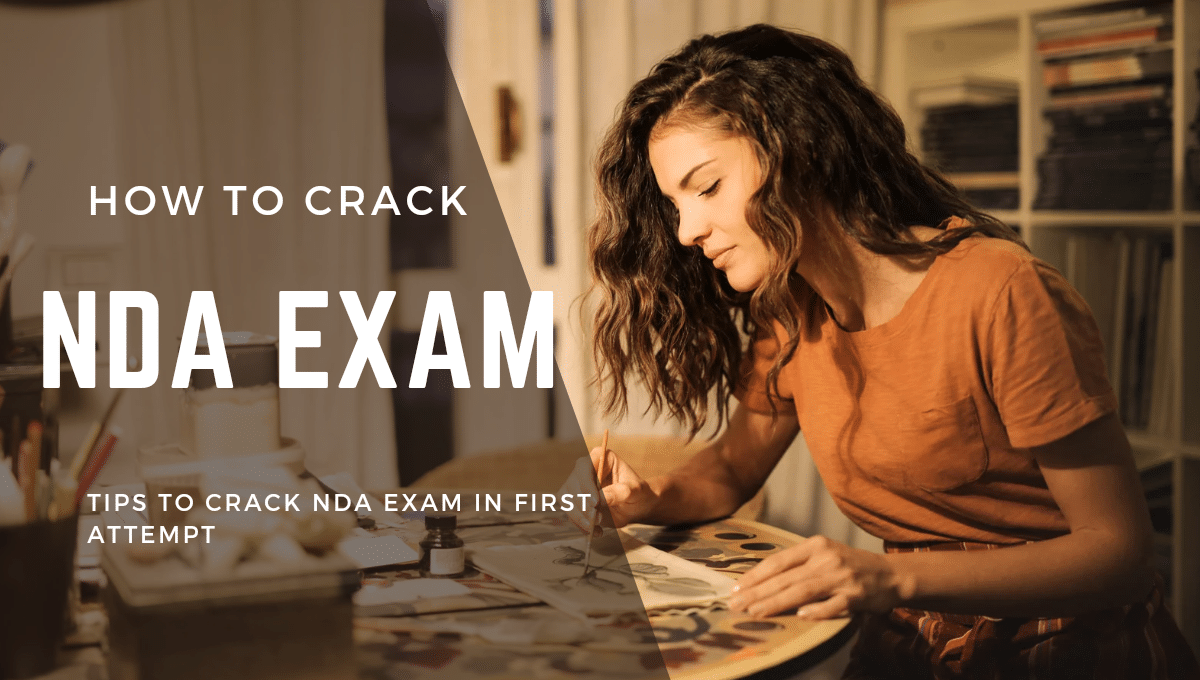


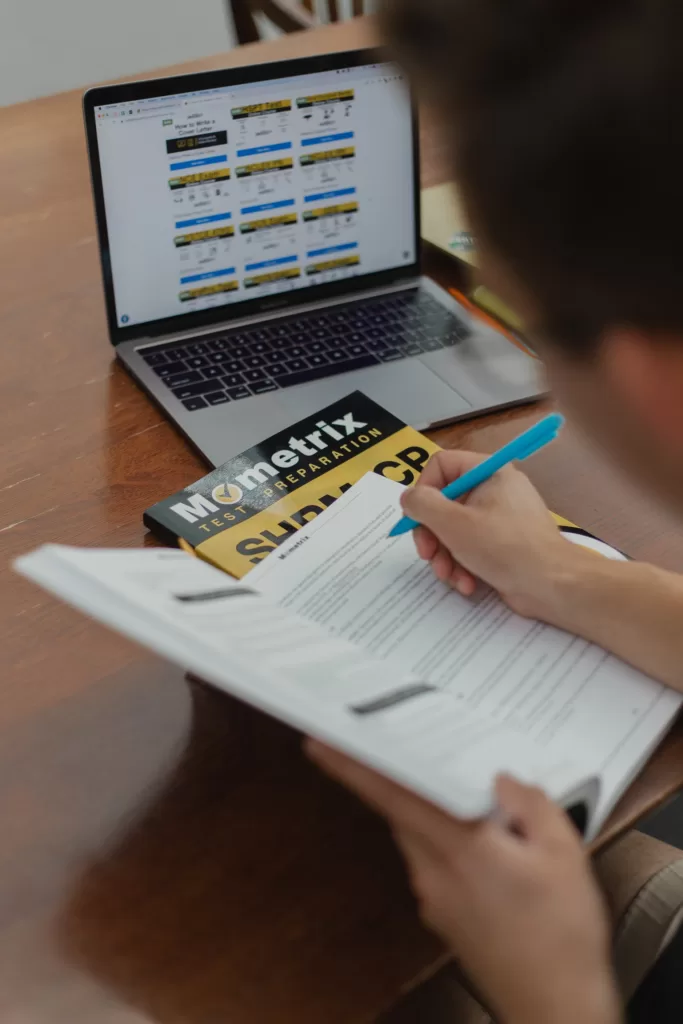

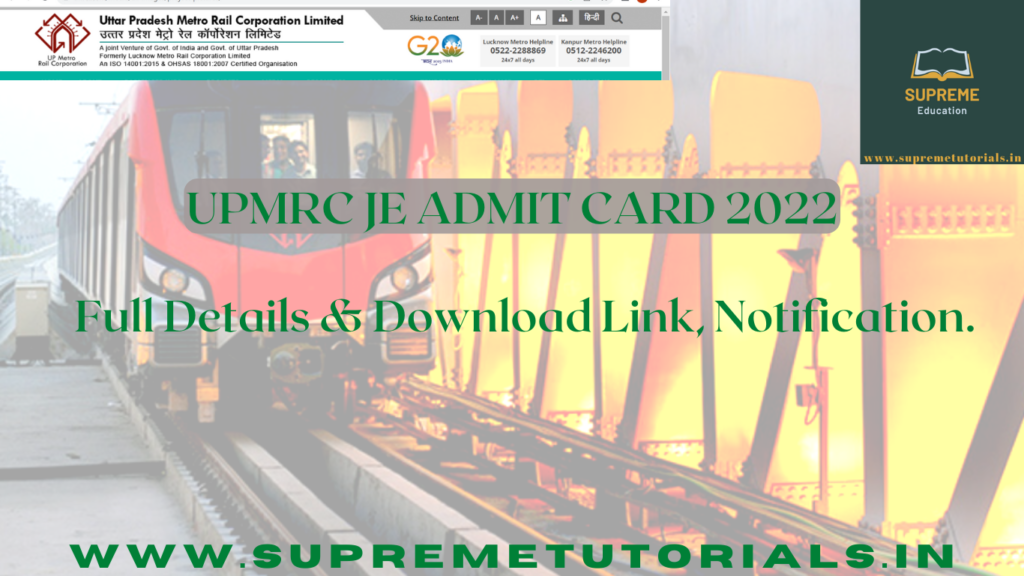

Your article helped me a lot, is there any more related content? Thanks!
Professional excellence delivered, expert-level attention to detail. Professional excellence found. Professional standards.
Your article helped me a lot, is there any more related content? Thanks!
Thanks for sharing. I read many of your blog posts, cool, your blog is very good.
Your point of view caught my eye and was very interesting. Thanks. I have a question for you.
Your point of view caught my eye and was very interesting. Thanks. I have a question for you.
Hello there! Do you know if they make any plugins to assist with Search Engine Optimization? I’m trying to get my
blog to rank for some targeted keywords but I’m not seeing very good results.
If you know of any please share. Thank you! You can read
similar article here: Eco blankets
Your article helped me a lot, is there any more related content? Thanks!
Can you be more specific about the content of your article? After reading it, I still have some doubts. Hope you can help me.
Your article helped me a lot, is there any more related content? Thanks!